Overall, Graffiti Creator is an excellent tool for styling text online. Of course, it can be a great hobby as a utility for different artists.
The Graffiti Creator is a site where you can create stylized text in Graffiti style with its own characteristics. Resize, apply color, adjust and set everything just the way you want. Graffiti is one of the greatest symbols of urban art, applied to his style.
The goal is to develop a site with his Graffiti tag (a kind of signature or unique feature on your dash). Focus on standardizing the height and width of his letters, as a Graffiti looks better when symmetrical.
Their work is based on predefined fonts, created by the developers of the site. After choosing a type, it's time to give your face to him. Enter a text and work several details of each letter, setting standards of color, height, width, rotation, and various elements that compose the letter.
Use and abuse of the tools available to the Graffiti Creator to do a job and it looks totally realistic to the designs seen on the streets. The result can be printed easily so that you can keep it.
The Graffiti Creator still has five galleries in forum format for you to publish your work, like graffiti on walls made characters, hand-drawn sketches, digital photos and even pictures.
"Graffiti"
On the homepage Graffiti Creator you can start your work. First, select a source model. Currently, five standards are available. Just click on the design of one of them to proceed.
Then type the text in the appropriate field and click "Submit". It will show "raw", ready to be worked. Note that the letters can be worked individually. Just click on them in the area below the display of art.
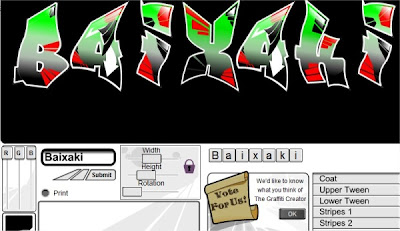
The fields "Width", "Height"and "Rotation" apply and change height, width and rotation of the lyrics. Move the sliders to achieve the desired effects. In the menu on the right, note that there are several options, such as "Coat", "Tween" and "Stripes. " Click on these menus to work in specific areas of the lyrics:
"Coat" represents the total fulfillment of the letters, "Tween", "Stripes, " "Bubbles ", "Arrows", "Stars"and "Glaze" are effects that can be used individually or combined.
In "Outlines, " you work outside lines, and can highlight them on "Highlight". "Inline" are the edges and "Background " allows you to change the background color of the art.
You can include or exclude each of these items, and set the transparency for each. One tip is to concentrate first on the style of the letters, then the colors of each style applied.
You can print the results by clicking the "Print"for that. (by http://guardian-graffiti-alphabet.blogspot.com)


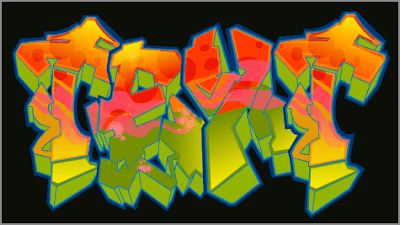


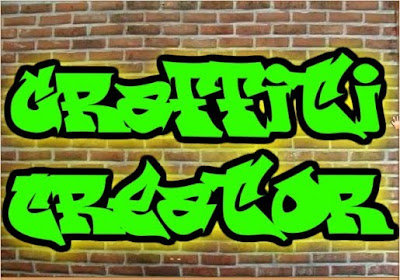


Please give your comments about this graffiti image, Thanks....














